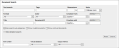Documents
The screen shot below shows the advanced search for documents:
Click Search to start the search. Click Reset to clear all search fields by deleting all entries.
You can enter search terms into the following fields:
|
Field |
Description |
|---|---|
|
Full text search |
You use this field to search several fields or properties for the entered search term at the same time. When you enter a character, the auto-complete shows a proposal list with search terms from the following properties of documents that you can access: the title, document ID, categories, and tags. |
|
Tags |
You can search for documents with a template in which the search term is defined as a tag in the properties. |
|
Dimensions |
You can search for documents by specifying the width x height. |
|
Units |
Specify the units in which you have entered the dimensions:
|
|
Format |
You can search for documents with a corresponding template that is currently created in a specific format such as DIN A4 or DIN A2. |
|
Color |
You can search for documents whose corresponding template is currently created in a specific color setting such as CMYK or RGB. |
|
Pers.date from |
You can search for documents that were created on or after the specified day. |
|
Pers.date until |
You can search for documents that were created before or on the specified day. |
|
Name |
You search for the name of a document. |
|
Document ID |
You can search for the unique identification number (ID) of the document. You can enter the ID in the field with or without the prefix "I-". |
|
Affiliate ID |
You can search for documents that are assigned to a specific affiliate ID. |
|
Also search sub-categories |
Activate this checkbox to include nested category trees in the search in their entirety. |
|
Show invalid documents |
Activate the checkbox to also find documents that are not valid at the time of the search. |
|
Show archived documents |
Activate the checkbox to also find documents that are archived at the time of the search. If you do not activate this checkbox, you can only find non-archived documents. |
|
Field |
Description |
|---|---|
|
Item number |
You enter the media object item number in the Media Pool. The search lists the documents with a template that is based on the media object. |
|
Virtual database |
You can search for a document in the selected virtual database. Note that a document is always saved in the same VDB as the template. |
|
Output method |
You can search for documents with templates in which the output method is currently activated for document output. |